Youtube URL parameters for video: Autoplay, Start, End, Loop (repeat), Subtitle & Co. – List
Youtube URL parameters – Why do you need Youtube URL parameters? Through parameters in the URL, certain functions can be activated or reactivated. For example, the start time, end time, but also autoplay enable / disable. After the explanation about Google UTM parameters, today Youtube URL parameters. Here you will find the list, with important extensions for Youtube URLs, for embedding on websites and in online stores. With explanation about video embedding, you will learn how to add parameters and get direct, practical examples of how the finished URL looks before embedding. The Youtube URL Parameters!
URL parameters: How it works
As a Youtube agency, we are not only responsible for content creation (storyboard, keywords to production). The presentation of the media is also part of it. One strong feature is Youtube. It has never been so easy to make video content available quickly, easily and worldwide.
Effects and optimization: Why actually?
Marketing is always about having as few barriers as possible. Simply put:
With each additional click, customers are lost
Our goal in optimizing the process (whether it’s PR [brand awareness], newsletter opt-in, or closing a sale) is always to make the paths as straightforward as possible. The same is true for videos.
Users usually have to actively press play to see the content of a video. As described above, through parameters in the URL, certain functions can be activated or reactivated.
Code for embedding: 2 methods
For beginners and novices who want to embed a Youtube video for the first time in their website or own online store, here is a quick look at the 2 embedding methods. Method 1 is by default the use of an iFrame. A small HTML code that makes the Youtube video playable in the page. Method 2 is offered by some CMS (content management systems) like WordPress, they automatically convert the video URL for embedding, without HTML code.
Example embed code:
- <iframe width=”560″ height=”315″ src=“https://www.youtube.com/embed/AWlR0Z10UpI” title=”YouTube video player” frameborder=”0″ allow=”accelerometer; autoplay; clipboard-write; encrypted-media; gyroscope; picture-in-picture” allowfullscreen></iframe>
So if you go right to this URL https://www.youtube.com/embed/AWlR0Z10UpI you know it’s about embedding with HTML code.
Tip for WordPress: Automatic URL conversion. With WordPress it is enough if you paste the URL https://www.youtube.com/watch?v=AWlR0Z10UpI from the browser directly in the editor. WordPress will then automatically convert the URL to an embed. But here the parameters do not work! If you want to use parameters for your video marketing, you have to work with the embed code from Youtube.
So that’s our URL, for the rest of the tips and tricks, from the iFrame embed code:
- HTML (iFrame embedding) – https://www.youtube.com/embed/AWlR0Z10UpI
Example “Autoplay”: Add parameters explained
You will get to know Autoplay in more detail in a moment. Here is a brief explanation of how to add individual parameters:
- HTML (iFrame embedding) – https://www.youtube.com/embed/AWlR0Z10UpI?autoplay=1
Important:
- The first parameter is appended to the URL with a ?
- Each additional parameter is added by a &
Tip! As a rule there is always the value =0 and =1. =0 deactivates a setting and =1 activates it.
- Autoplay=0 – video starts only on playback
- Autoplay=1 – video will be played automatically
Result: Before / After Example
Now, before we get to the list of important parameters, here’s a before/after comparison.
Before (default)
After (with parameters)
Here you can see the same video, with:
- Autoplay > autoplay=1
- Repeat > loop=1
- Element color white > color=white
- Mute > mute=1
- Start time of 30 seconds > start=15
- No external suggested videos > rel=0
So, the video starts right at 30 seconds and ends with no external suggested videos (ergo, only videos from your own channel, instead of outside content from others, maybe even competitors).
Code:
- <iframe title=”YouTube video player” src=”https://www.youtube.com/embed/5Oe5h8YsKKs?autoplay=1&loop=1&color=white&mute=1&start=15&rel=0″ width=”560″ height=”315″ frameborder=”0″ allowfullscreen=”allowfullscreen”></iframe>
Turn off sound: Mute
With “mute” you can play videos without sound. Advantageous, especially with the “autoplay” function.
URL parameters:
- Mute=1
Example:
- HTML (iFrame embedding) – https://www.youtube.com/embed/AWlR0Z10UpI?mute=1
Autoplay: Automatic playback
Autoplay provides automatic playback of Youtube videos on Internet pages.
URL parameters:
- Autoplay=1
Example:
- HTML (iFrame embedding) – https://www.youtube.com/embed/AWlR0Z10UpI?autoplay=1
Hide similar videos
The “rel” parameter will help you if you want to hide similar videos that are suggested after the end of the played video.
Example:
- Rel=0
Example:
- HTML (iFrame embedding) – https://www.youtube.com/embed/AWlR0Z10UpI?rel=0
Color: change color
Sets the color of the playback bar (time / already seen).
URL parameters:
- Color=red
- Color=white
Example:
- HTML (iFrame embedding) – https://www.youtube.com/embed/AWlR0Z10UpI?color=white
HTML5 Player instead of Flash
With “playsinline” you can start video in HTML5 player.
- Playsinline=1
Example:
- HTML (iFrame embedding) – https://www.youtube.com/embed/AWlR0Z10UpI?playsinline=1
Set language: User interface
If you want to display a specific user interface language to your users, you use the “hl” parameter in your URL. After “hl” follows a 2-digit country code, for example “DE” for German, “ES” for Spanish or “FR” for French language elements.
X is the respective country code
- Hl=X
Example:
- HTML (iFrame embedding) – https://www.youtube.com/embed/AWlR0Z10UpI?hl=ES
Hide controls: Controls
“controls=0” is handy if you want your users to see “only” the video, not “annoying” player controls.
“controls=2” loads the Flash Player only when the user is active. This setting is convenient because it reduces the loading time of the time. This in turn helps in search engine optimization, especially for e-commerce, where fractions of a second matter.
URL parameters:
- Controls=0 – controls of the player are not displayed
- Controls=1 – Controls of the player are displayed. Controls and Flash Player are loaded immediately
- Controls=2 – same as control=1, but Flash Player is loaded only on playback
Example:
- HTML (iFrame embedding) – https://www.youtube.com/embed/AWlR0Z10UpI?controls=0
Hide title and channel (before playback)
The “showinfo” parameter helps to ensure that information such as the video title and the name of the uploader are not displayed in the player before the video starts playing.
- Showinfo=0
Example:
- HTML (iFrame embedding) – https://www.youtube.com/embed/AWlR0Z10UpI?showinfo=0
Show subtitle: cc_load_policy
By default, the user’s settings are always selected. If you want a subtitle to be always displayed, use the parameter “cc_load_policy”.
URL parameters:
- Cc_load_policy=1 – subtitle is always displayed
Example:
“cc_load_policy=1” always displays subtitles.
- HTML (iFrame embedding) – https://www.youtube.com/embed/AWlR0Z10UpI?cc_load_policy=1
Practical, for example, to play back parts of a video:

Repeat: Repeat videos in loop
Especially for short Youtube videos the loop function is handy. This way, the video is played over and over again (i.e. in a loop).
URL parameters:
- Loop=1
Example:
- HTML (iFrame embedding) – https://www.youtube.com/embed/AWlR0Z10UpI?loop=1
Time: Set start and end
This way you can define when a video should start and when it should stop. Convenient if you want to show for example only 1 product from a “Top 5” video.
Set start time: Video start
The “start” value defines the start time of the video. This way, the video starts directly from a position of your choice. The value is specified in seconds.
X is an integer like “2”.
URL parameters:
- Start=X
Example:
“start=15” causes the video to start at 15 seconds.
- HTML (iFrame embedding) – https://www.youtube.com/embed/AWlR0Z10UpI?start=15
Set end: Video end
The “end” value sets the automatic end time of the playback. The value is specified in seconds, as for start.
X is an integer like “2”.
URL parameters:
- End=X
Example:
“end=120” makes a video stop at 120 seconds.
- HTML (iFrame embedding) – https://www.youtube.com/embed/AWlR0Z10UpI?end=120
These were the most important parameters. You can always find more updated on Youtube: Parameters.
Tip! Do you already know Google UTM parameters?
Topic Tracking in e-commerce – How does an e-commerce agency determine when a sale has occurred, through which channel? Within Google, the answer is: “UTM parameters”.
In online marketing, nothing is often more important than measuring success. For campaigns on social media networks like YouTube, Facebook, Instagram and TikTok, but also for Google Ads and Native Ads. Briefly explained: each project has a URL, this is unique. Like https://example.com/ – By extending this URL, individual sources can be tracked, as seen in a moment in the example. This way you can identify visitor streams, like here https://example.com/?utm_agc=petra – what this means and how UTM parameters work for your monitoring and reporting, you will learn in this article!
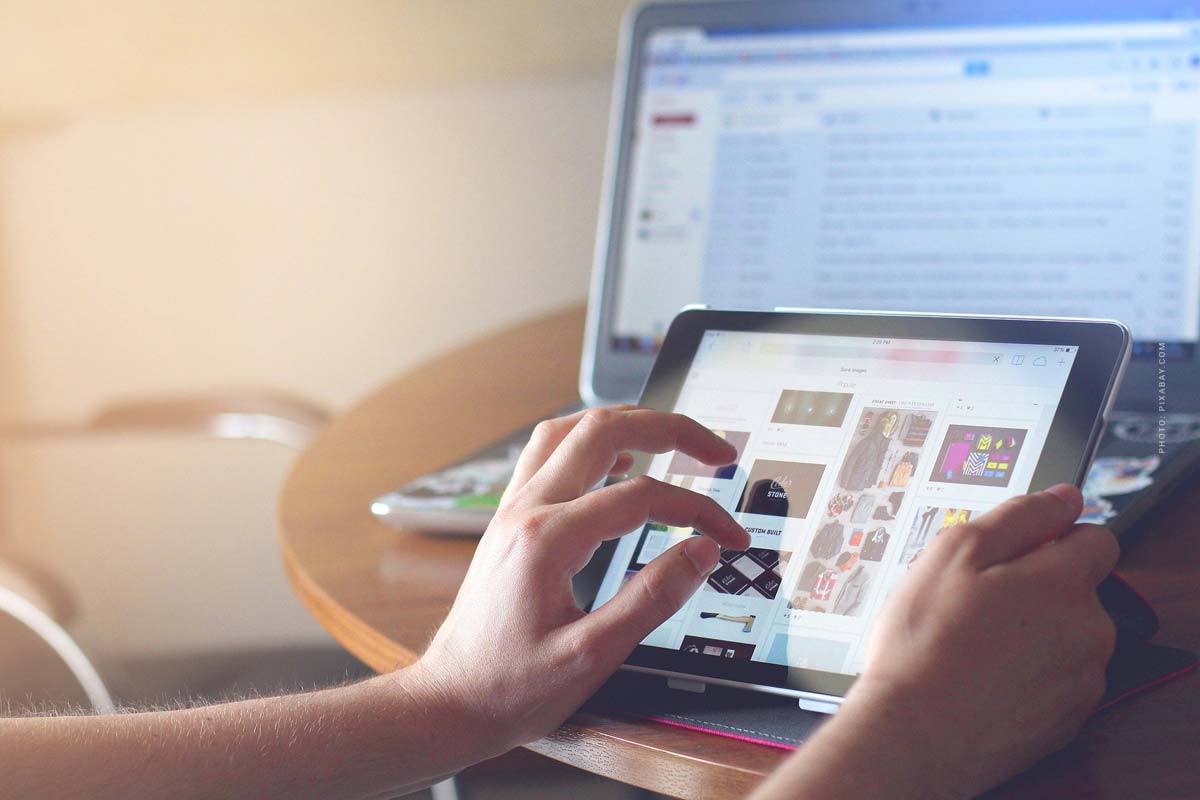
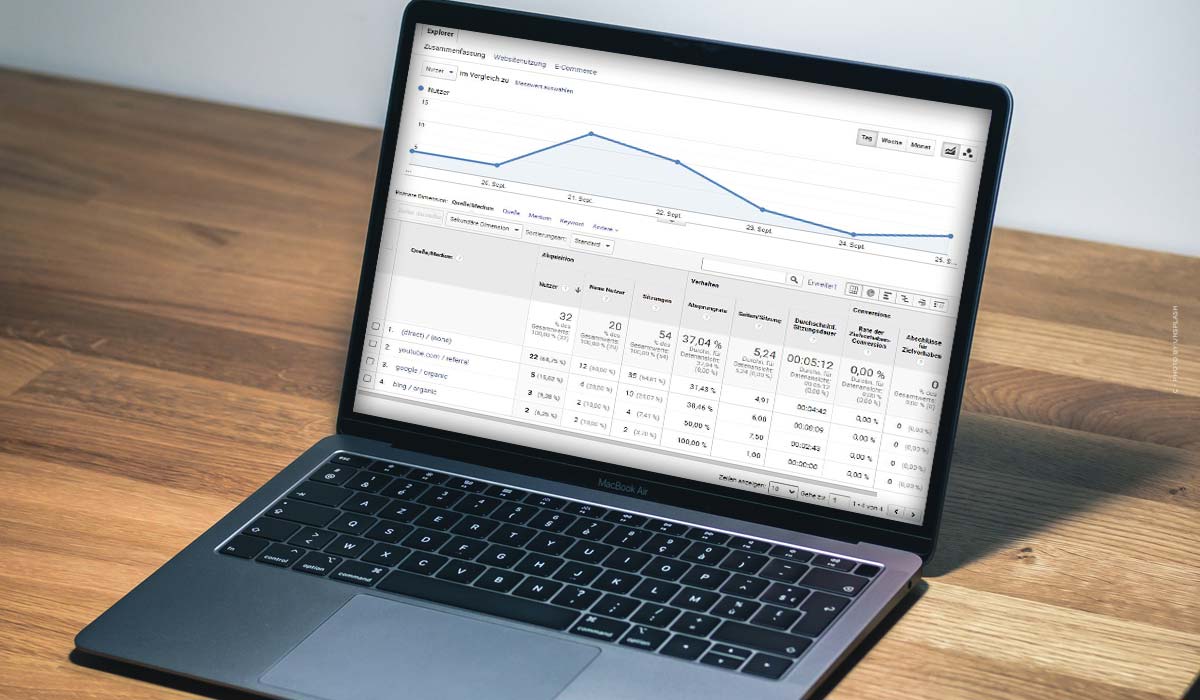

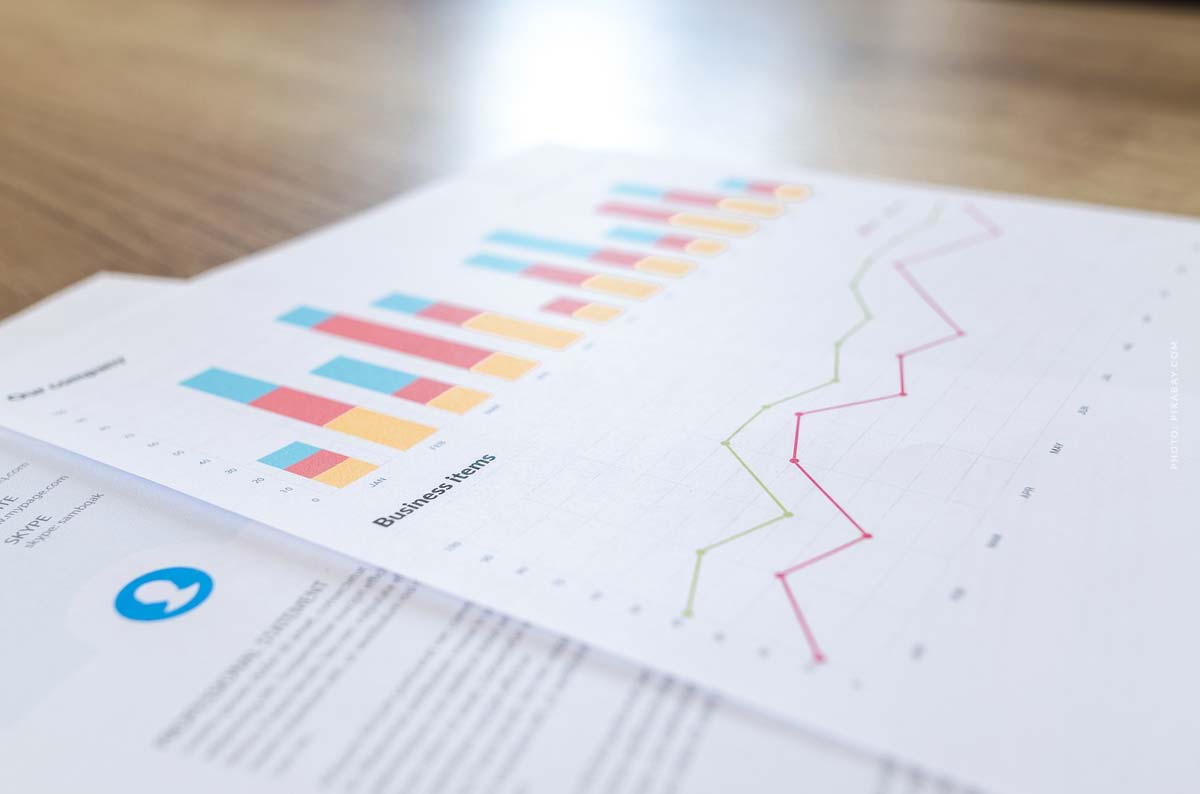
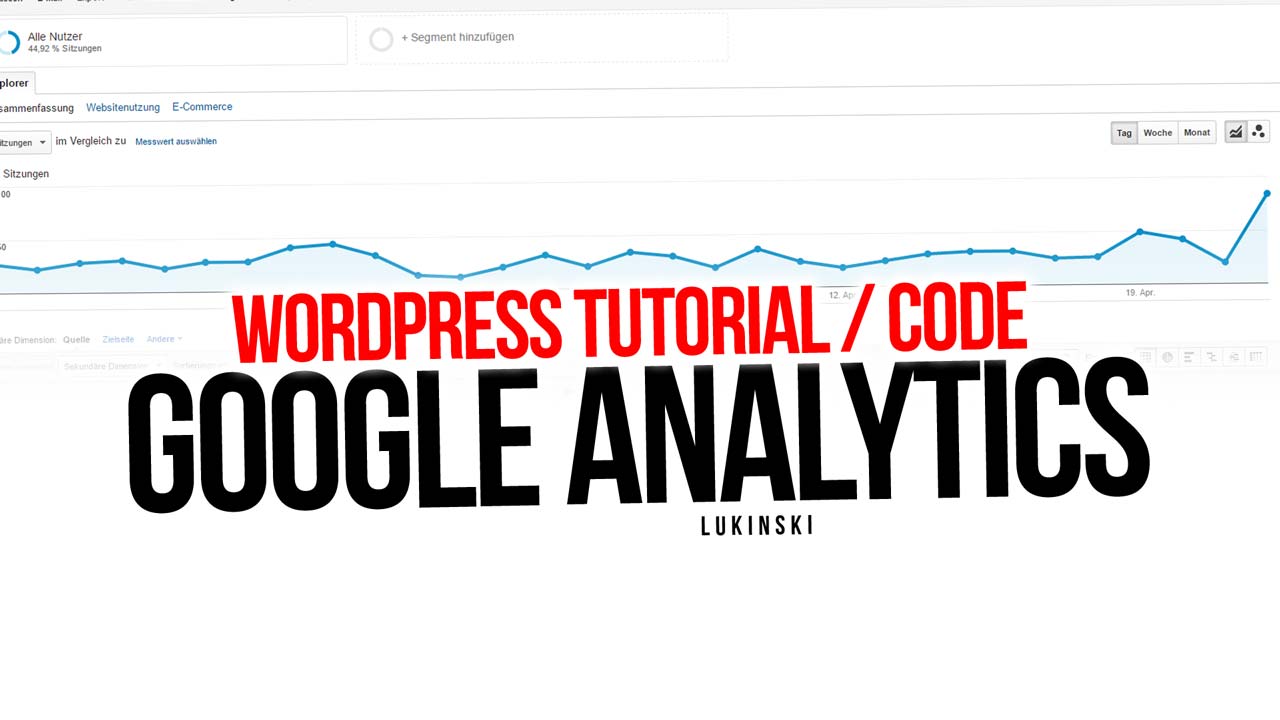

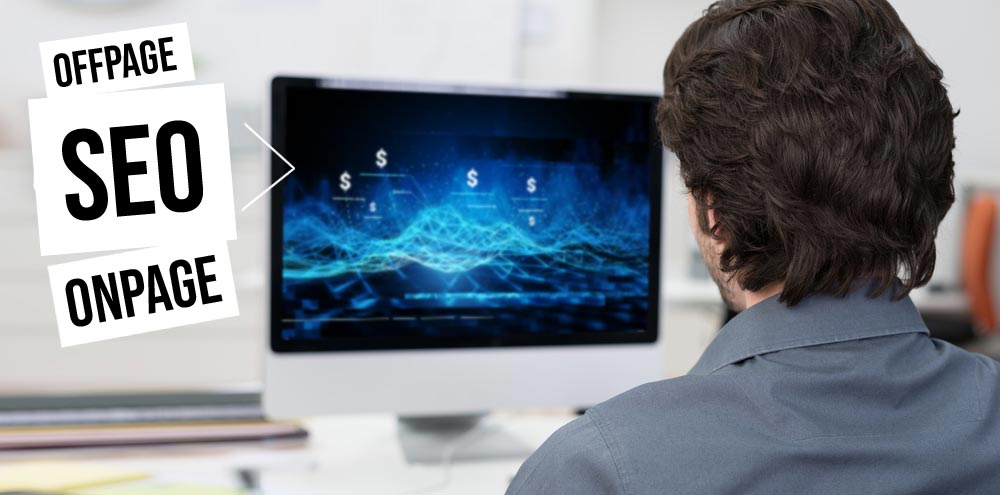
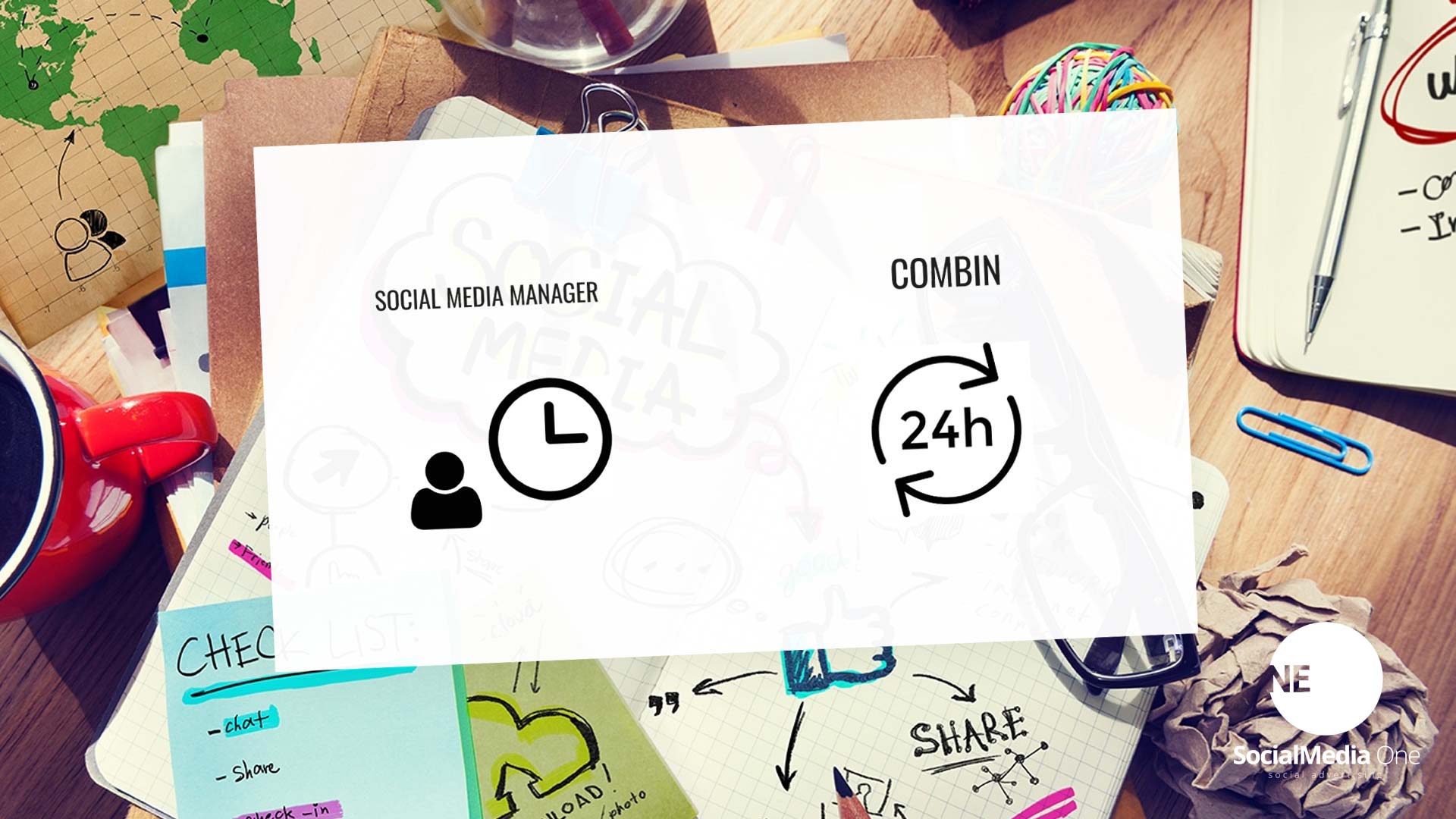







 4.9 / 5.0
4.9 / 5.0