Screenshot: Screenshot with Windows & F keys
A so-called screenshot is a photo of your screen. Only that the photo is not taken with a camera, but independently by the end device. Screenshots can be taken on all end devices, computers, notebooks, tablets and of course on the smartphone.
Tip! Screenshots on the PC, free of charge without software
Many who have to take a screenshot for the first time download software for a fee. Each computer has to make the function screenshot of own screen completely automatically. The trick is to press the “PRINT” key. A screenshot of the screen is taken immediately at the touch of a button. One can then insert and save this in an integrated graphics program, or also programs, like Photoshop. The screenshots can also be inserted immediately in e-mails, just like in graphics programs.
Screenshot and paste:
- Press the “PRINT” key (usually at the top right of your keyboard)
- Open any software, from graphics program to e-mail
- Insert by pressing CTRL + V, or right-click and “insert”
Screenshots on Smartphone
Nowadays, a large part of the work is no longer done on a notebook or computer, but on a smartphone. Of course it is also important to take screenshots, e.g. for e-mails, or just to send something on WhatsApp. From simple weather data, the screenshot of the weather app, to travel data, from the airport to the hotel. Before you rewrite data, there is a screenshot of the fast alternative. And of course every smartphone has the possibility to take screenshots.
On one of the most popular smartphones, currently a Samsung model, you can take a screenshot, like on most Android models, by pressing two buttons. On the one hand the power button, on the other hand the volume control, with Samsung Galaxy 8 e.g. volume down. If both keys are pressed simultaneously, a screenshot on the smartphone is automatically triggered. This can then be inserted as usual anywhere, in the e-mail, in the graphics program, or simply in WhatsApp. Screenshots on the smartphone are automatically saved on the mobile phone, mostly in the gallery Screenshots. Here all recordings can be found archived or deleted.
Screenshot on Smartphone
- “Power” button and “Volume down” button press all at once
- Screenshot on smartphone is automatically triggered
- Screenshot will automatically be saved in folder Screenshots
- Insertion now takes place via the folder Screenshots in all Apps
Q&A
- How can I print the screen? How to take a screenshot with Windows? As mentioned, it is the “PRINT” key that triggers the screenshot, usually at the top right of your keyboard
- Which F key for screenshot? The “PRINT” button is usually located to the right of the F-keys.
- What is a screenshot of a mobile phone? Works according to the same principle, but with a different key combination. The screen is always fully photographed. Only some apps, like Snapchat, allow screenshots (not so easy).



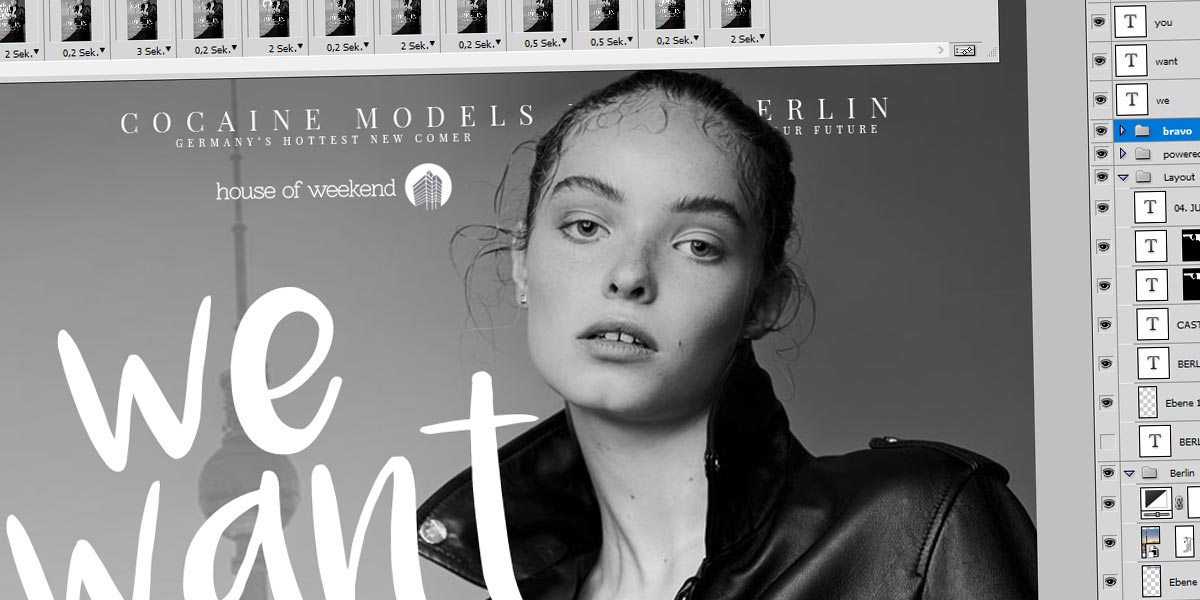


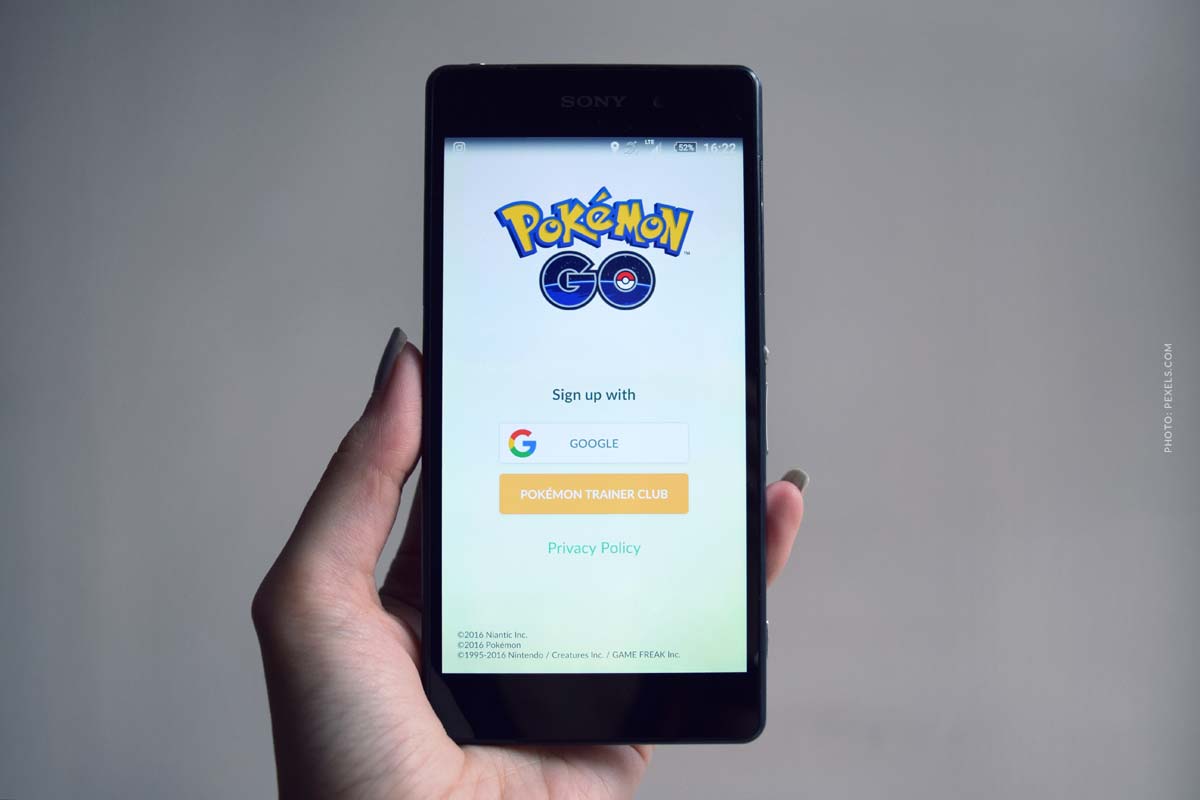

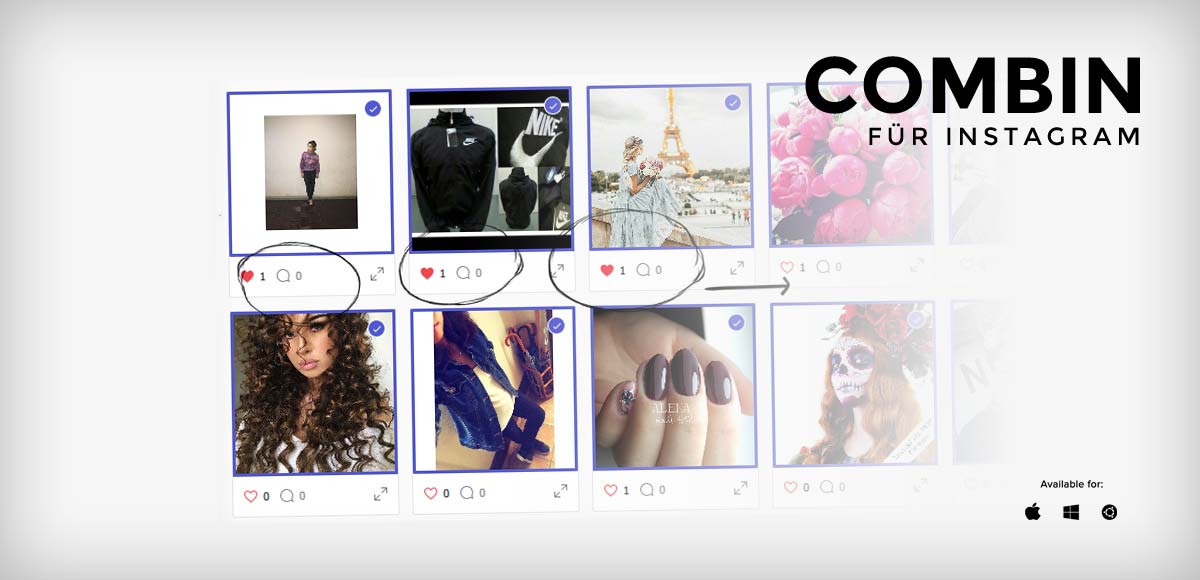
 4.9 / 5.0
4.9 / 5.0