UTM parameters: Definition, Google Analytics for E-Commerce, Youtube, Facebook & Co. + Example
In online marketing, often nothing is more important than measuring success. For campaigns on social media networks like YouTube, Facebook, Instagram and TikTok, but also for Google Ads and Native Ads.
UTM parameters: Definition and example
How do you know if your efforts in online marketing (whether advertising or organic content marketing, etc.) are successful? UTM parameters are the answer.
Definition: visitors / follow links
UTM parameters give you the ability to identify your traffic (visitors) by their source (i.e. origin). For example, you can see which visitors came through page XY to your landing page for product XY.
This way you can directly compare how different lead sources perform in relation to each other. You can calculate key figures that help you optimize your online marketing measures and strategies.
https://socialmediaone.de/? utm_source=website&%20utm_medium=content&utm_campaign=workshop_instagram
Comparable key figures: Return of Ad Spend
A common method would be the Return on Ad Spend (ROAS). With it you identify the sources with the highest power or performance.
Calculate Return on Ad Spend (ROAS):
Formula: Sales / Expenditures = ROAS
Example: 10.000 / 2.000 = 500%
The ROAS thus considers the relationship between income and expenditure of a given campaign. Here in the example, this campaign is 5:1, so it generates 5 times the stake. So you can easily compare campaign A, B, C.
- More about Google Ads and Native Ads
But you can only calculate these and other key figures once you have the necessary data. That means you have to track your leads (visitors as well as buyers). To do this, the use of UTM for tracking is step 1.
What are UTM parameters? Google Analytics
UTM parameters are placed as variables in links. If a user reaches the desired website via this link by clicking on it, the arrival and origin of the user is recorded.
“Urchin Tracking Module” was a small part of a larger software package that Google acquired and which is now called Google Analytics. Every webmaster knows Google Analytics. Here Google gives information about the active website users.
Through UTM parameters Google (i.e. Google Analytics) registers your lead sources.
Create UTM parameters
With Google’s URL builder you can add 5 UTM parameters, 3 of which are mandatory. Basically you should only use UTM parameters that are relevant for your campaign. This way your tracking code will not be too extensive.
Here is a general breakdown:
Source – utm_source
Shows from which page the visitor visited your site. The field usually contains the provider name, for example:
- FIvmagazine.com
- SocialMediaOne
- …
Medium / channel – utm_medium
Shows which marketing channel brought the visitor of your website to you. The medium is the name of the channel. Examples are:
- Pay per Click (PPC)
- Social media
- Partner
- QR Codes
- Retargeting
- …
Google Analytics uses the medium to allocate the acquisition channels.
Campaign – utm_campaign
This information can be used to determine which campaign is linked to the advertising campaign. For a retailer, perhaps the “iPhone12Promo”, for real estate agents and platforms it could be the “HausKaufFrühjahrKampagne”.
Keywords – utm_term
With this tag you can identify paid keywords that you used to target your campaign.
For example, they help with Facebook ads, UTM parameters for keywords can help to pass identifying characteristics of the audience such as “Male30-50HausKauf”.
Content – utm_content
This allows you to identify exactly the element that was clicked on in your ad or advertisement. For example, you can see how many users clicked on which link in the newsletter. So if you use A/B test ad versions, you could pass the name of the displayed variant.
Tagging is the first step in generating a set of usable data about your leads. Once you have collected enough data, you can start the analysis.
UTM: Example
Pictures say more than 1,000 words. Here you can see the link generator from Google Analytics Demos & Tools:
- Create link in Google Analytics Demos & Tools
- Embed link (content, newsletter, etc.)
- Collect and evaluate data in Google Analytics

The result will look like you know UTM parameters from the beginning of the article:
https://socialmediaone.de/? utm_source=website&%20utm_medium=content&utm_campaign=workshop_instagram
Lead Evaluation: Google Analytics
The values that have now been determined by your UTM parameters can be seen within Google Analytics:
- Open Google Analytics
- Acquisition (Menu)
- Campaigns
Practical example: Marketing Masterclass
As described above, you have to do 3 things to be able to work with UTM parameters yourself Here again the procedure for you:
Create UTM parameters in 3 steps:
- Create link in Google Analytics Demos & Tools
- Embed link (content, newsletter, etc.)
- Collect and evaluate data in Google Analytics
Create link in Google Analytics Demos & Tools
In the first step you create your link. For example with the help of Google Analytics Demos & Tools (link above).

Then you insert the code into your system. This can be a newsletter tool like Mailchimp or even a WordPress page, like in this example:
![]()
Collect and evaluate data in Google Analytics
Now you must wait. Depending on the project, you will have the first clicks sooner or later. Usually you get the new data from Google the next day.
You can then clearly identify and sort your leads, for example by campaign or medium. This way you can identify visitors, as is automatically done for Youtube (a subsidiary of Google):
![]()
This way you can later identify the usual channels and your new opened lead recordings:
![]()

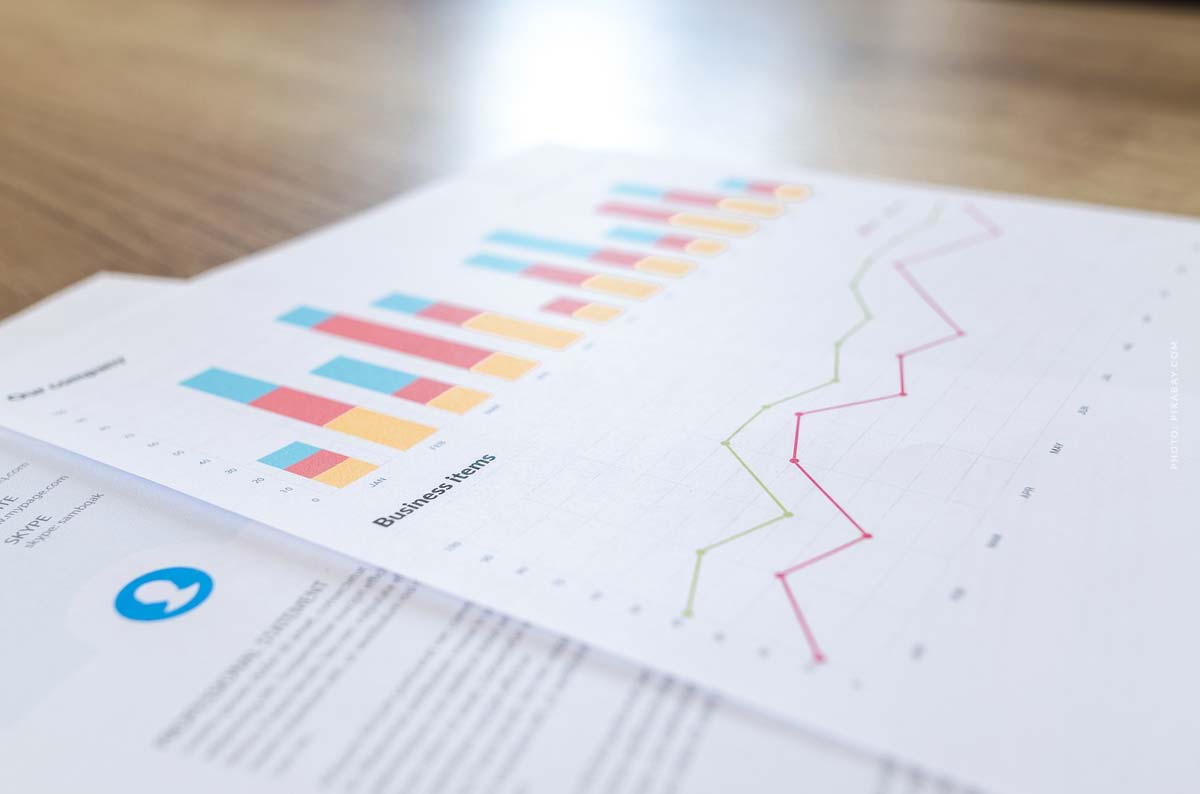
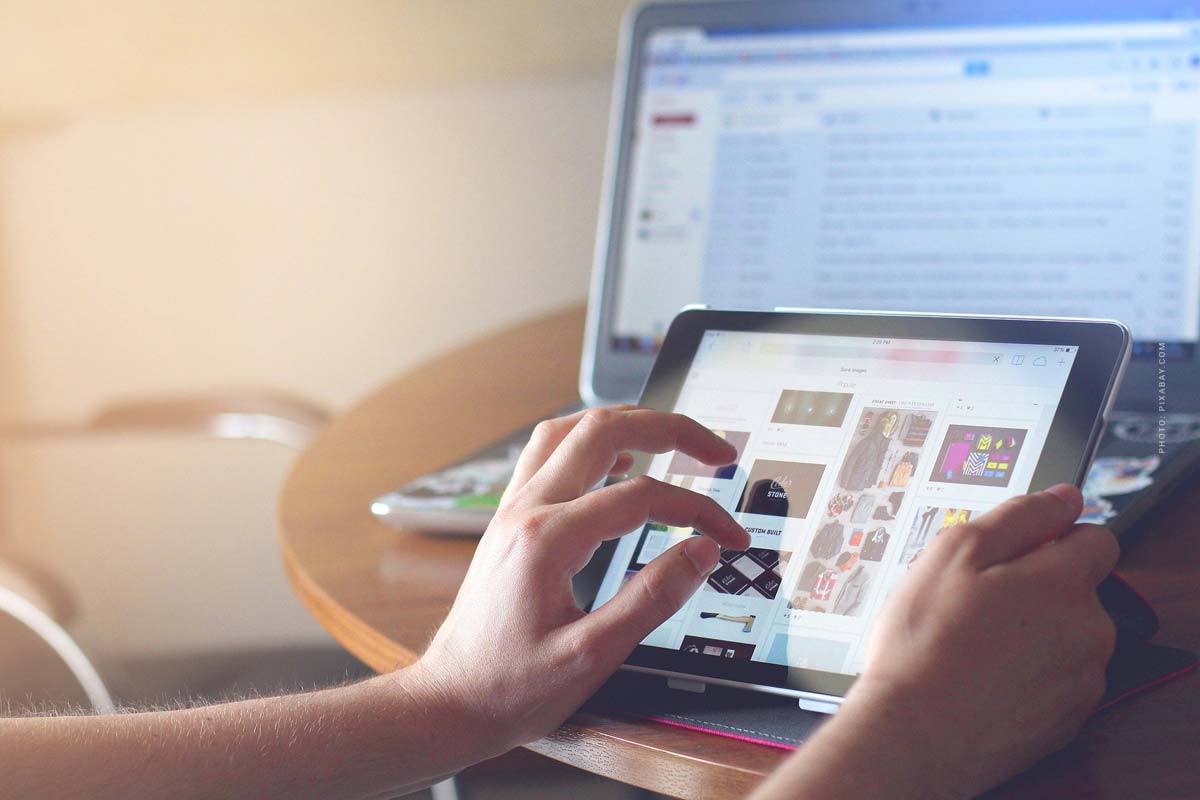




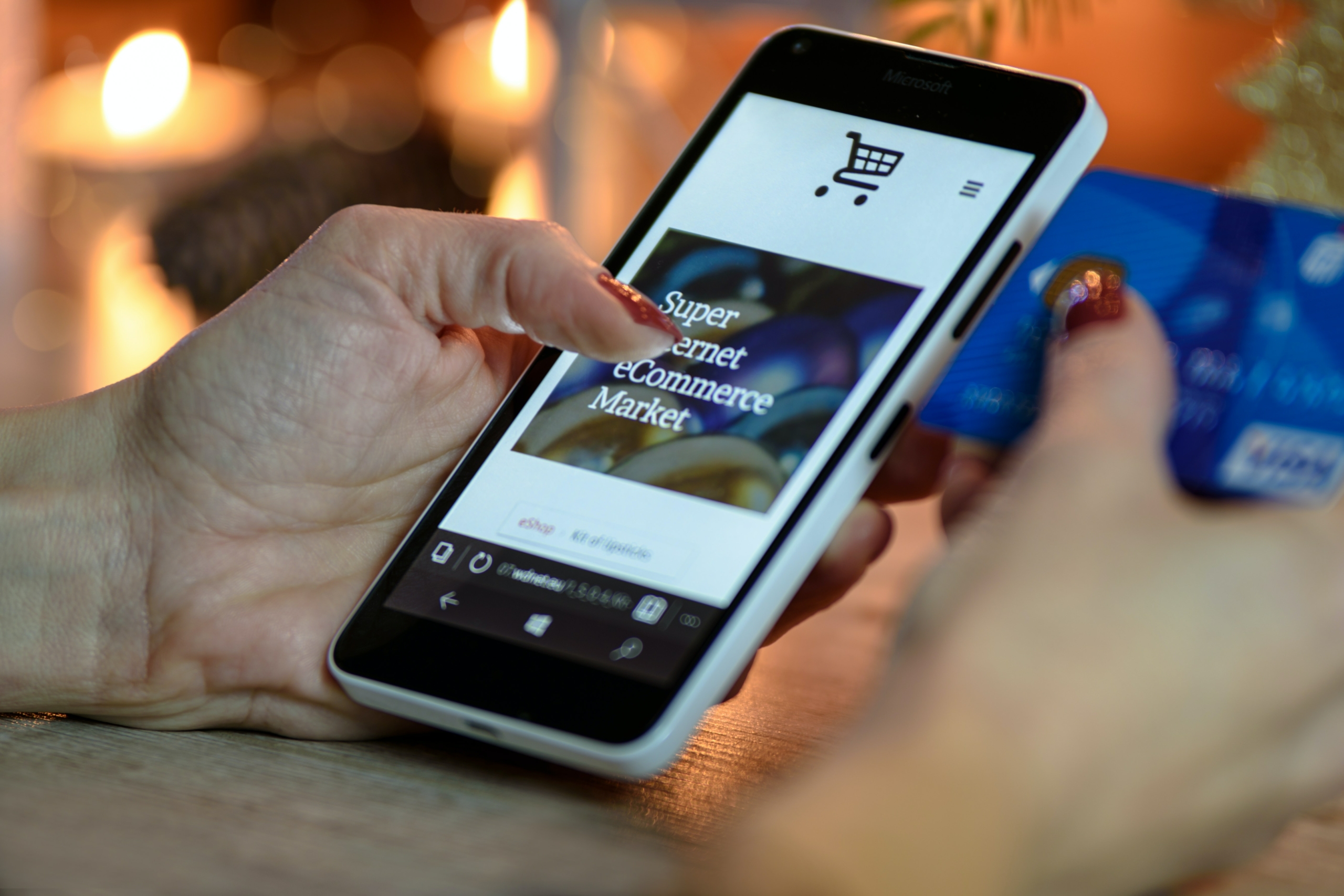

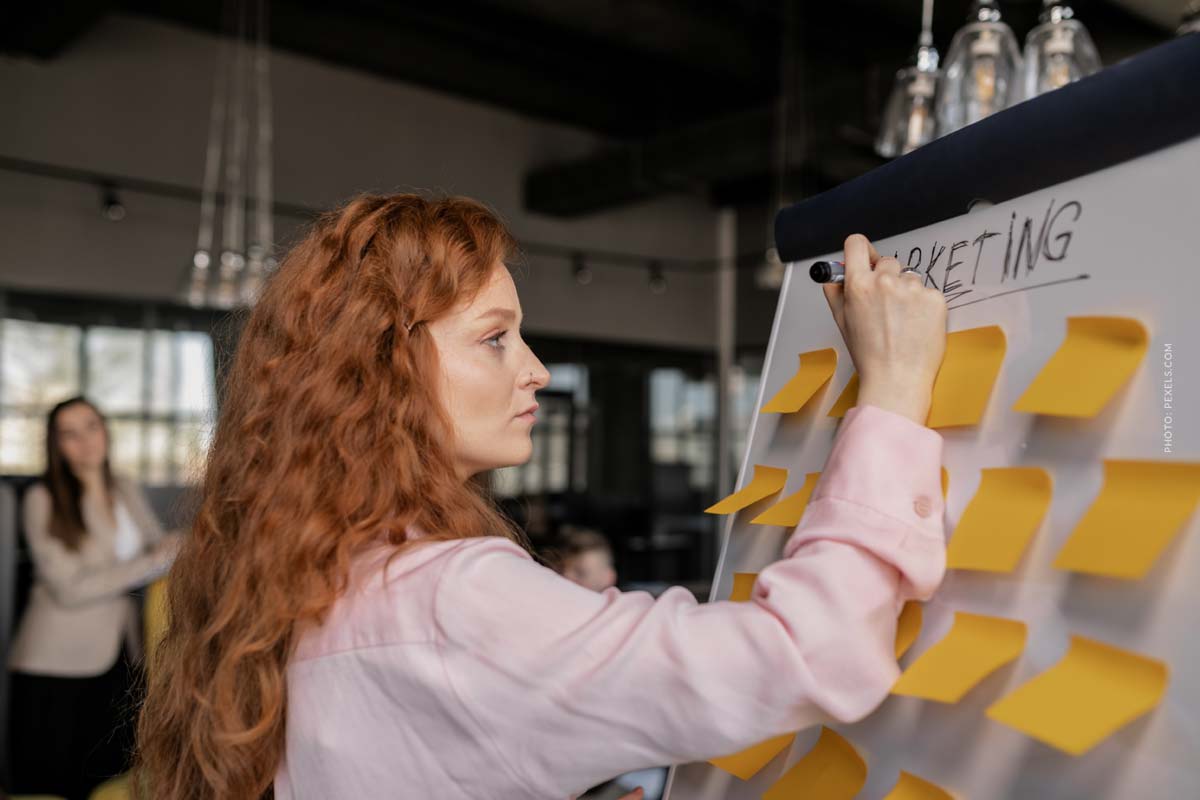
 4.9 / 5.0
4.9 / 5.0