Import file list into Excel + Word – Export file names: How to do it
Today I needed again a file list in Excel. Importing and exporting takes a long time when you do it manually. You can easily import the file names into Excel and Word. Listing file names and reading them from folders is very important for many – for example – content marketing applications and saves a lot of time. Here is the answer.
More powerful tips for Content Creation & Marketing?
[shortcode variables slug=”adsense”]
Export list from file name or import to Excel
To put many files in a folder in a list (file names), you need to do the following. First, open command to merge the texts, as before. You can do this again with Ctrl+Shift clicks, then right click in the empty area inside the folder. Then open “Command Prompt”. Now enter the following:
dir *.jpg /w
The value *.jpg>/strong> stands for your desired file format (probably image files). /w outputs the file name.
You will now get all file names in the command window one below the other. You can copy and paste them with Ctrl+C. If you want a text file directly, enter the following:
dir *.jpg /w > images.txt
The value > images.txt outputs a text file.
Instructions: Export file names to list
To open your command prompt (Ctrl+Shirt+Right click):

All file names of the folder will appear in an overview:

Or get the names output directly to a text file:

If you have exported a text file, your result will look like this:

SEO content spinning
This feature is often required for text correction (before export) in content spinning for industries such as real estate or insurance. You want to learn more about mass text creation? Then read my tutorial on the topic: SEO Content Spinning.
[shortcode variables slug=”adsense”]

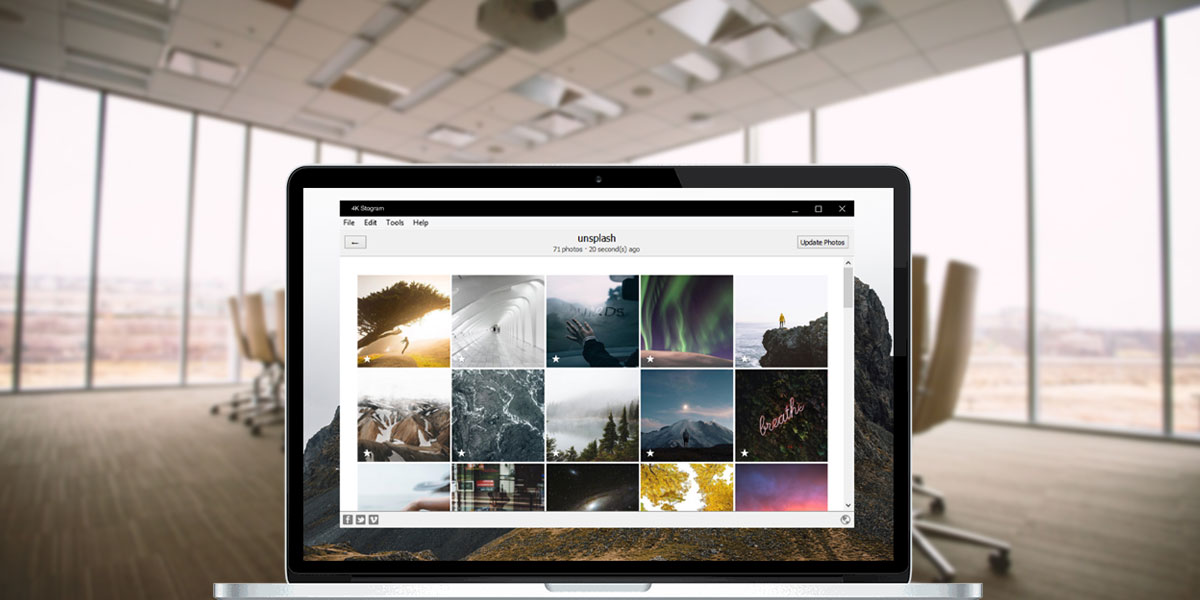

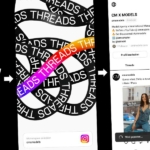
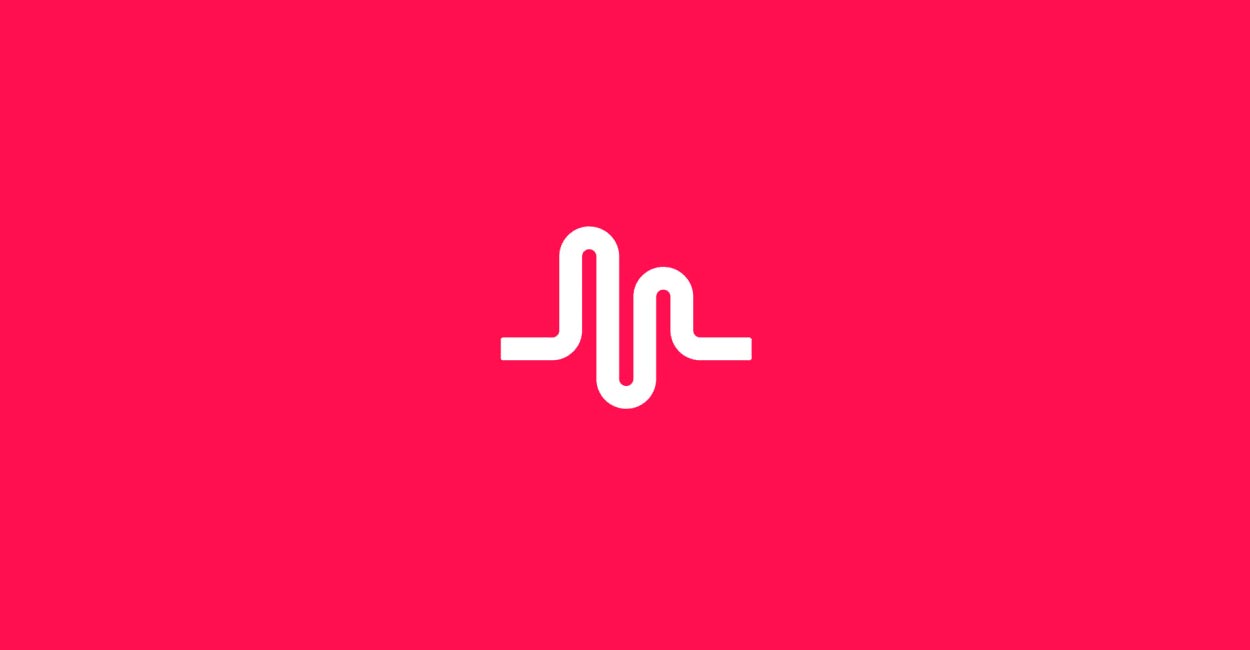
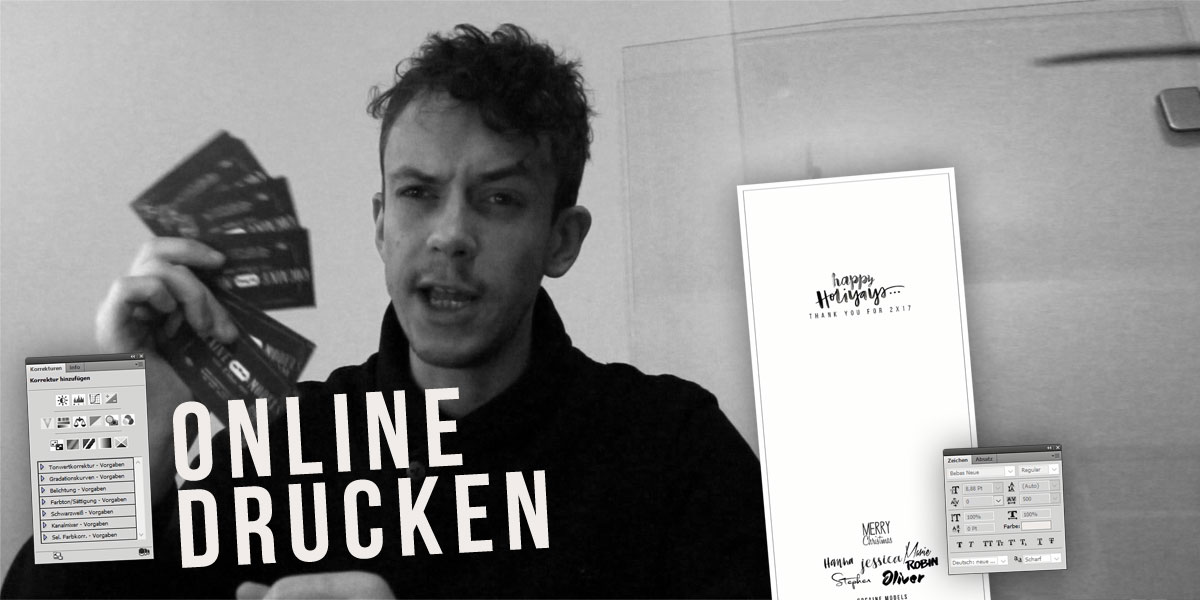
 4.9 / 5.0
4.9 / 5.0